
Game Player Help

Game Player Help
1.) We are running a beta flash emulator that is still in develeopment to get many older flash games to play. However, not all work properly. You may need to click on the large play button to start a game. If you get a blue screen with an error message, it means the flash games emulator is not yet available for that game title. Check back later to see if it works, since we are always updating our flash support each week.
2.) You can try using Flashpoint by BlueMaxima. After it is installed, you need to find the flash game to play it. Not all games are available.
3.) Be patient. Some games can take a while to load before starting (up to a
minute or so for really big games). You should see a progress bar as the game
loads. If you see an ad where the game plays, you will have the option to close it to speed up loading once it appears. You can also try clicking on
the 'reload' link to get the game to load again in case you had a connectivity
issue. Alternatively, use CTRL + Shift + R to reload a page.
4.) If the screen is blank, you can try reloading the page. In some cases a
blank ad may have loaded, so just a wait a minute and the game might load.
5.) Most desktop games require a mouse, so if you are trying to play them on a
tablet or mobile phone, you may not be able to interact with it. Use our mobile
gaming section if you are on a mobile device.
6.) When going Fullscreen, you should do it at the start of a game for the best experience. Entering after the game starts may not fill up the entire screen. You can also try pressing the fullscreen icon [] on the bottom right of a game that might work better when it is available.
7.) Certain older games can only be played with a non-secure link, such as "http:" instead of "https:", but a lot of modern browsers, like Chrome, will force the link to be https which will not allow it to load properly, even if the original link asked for non-secure (http). You can often fix the problem by clicking on the browser lock symbol, and going to your Site Settings section to make an exception and allow the insecure site using the steps listed below.
Step 1.
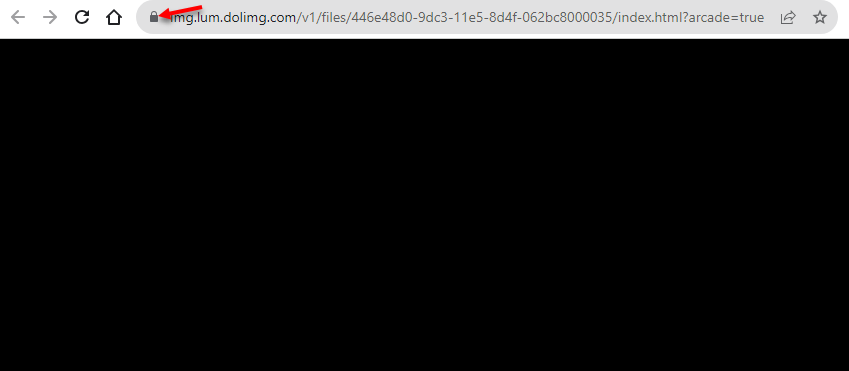
Step 2.
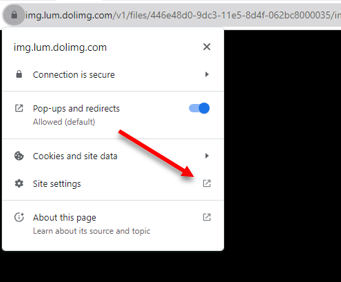
Step 3.
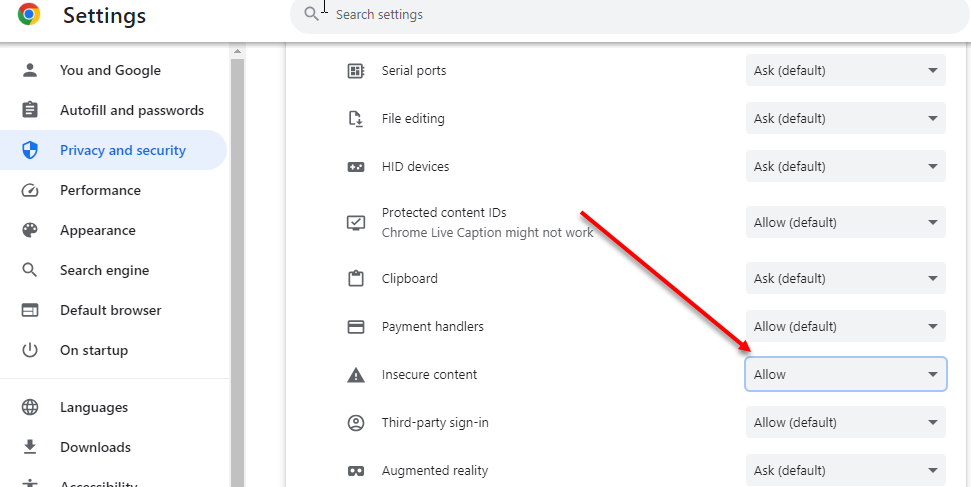
Step 4.
You must reload the game page for these settings to update.
Please contact us for additional technical support, to report a broken game, or if you want us to add a game.